History with OpenTx
As of the date of this post, I have produced 42 OpenTx tutorial videos including 17 Beginner Videos and 25 Intermediate/Advanced Videos. I stopped logging flights when I reached 2000–in 2016. I logged all of that flight time on OpenTx. I’ve flown every fixed wing format you can imagine from highly complex and computerized long range FPV ships to basic 3 channel park flyers with OpenTx. I’ve produced 41 build videos for my YouTube channel and I’ve even flown a few quads, but no helicopters.
The funny thing is, even with my experience in the air flying everything imaginable with OpenTx, I consider myself an intermediate level user. While I’ve written some relatively complex setups in OpenTx, I am still amazed at what I see others accomplish with the programming capabilities of this software. Even more impressive to me is to watch the OpenTx Forums where the developers regularly exhibit their deep understanding of how and why OpenTx works the way it works.
The Elements of OpenTx
In addition to the programming interface on the radio itself, OpenTx also provides a desktop software interface known as OpenTx Companion–or just Companion.
Companion allows you to use your computer to program model setups, backup your radio including models and settings, run a simulator to verify model setups, and synchronize your SD card to your PC. It is a highly competent piece of software at any price, but OpenTx developers give it away for free. That’s right, free.
Speaking of developers: OpenTx is in a constant state of development. When a new OpenTx revision is released, you can bet the next revision is not far behind. These days, the development cycle has as much to do with the product release cycle as it does for adding features/functions or fixing bugs. OpenTx has also adopted the Multi-Protocol Module allowing OpenTx based radios to bind with most mainstream receivers on the market today. So in addition to the radio firmware, the user has to decide when to update the Multi-Protocol Module firmware as well.
As a Radio Control software platform, OpenTx is the most sophisticated option available in the world today. I have yet to think of a task I couldn’t accomplish on the radio. OpenTx has myriad programming options from Global Variables, Logical Switches, Special Functions, Global Functions, Telemetry, Voice Prompts, Multi-Protocol Support, and the most configurable Inputs, Mixes, and Outputs I’ve seen on any platform.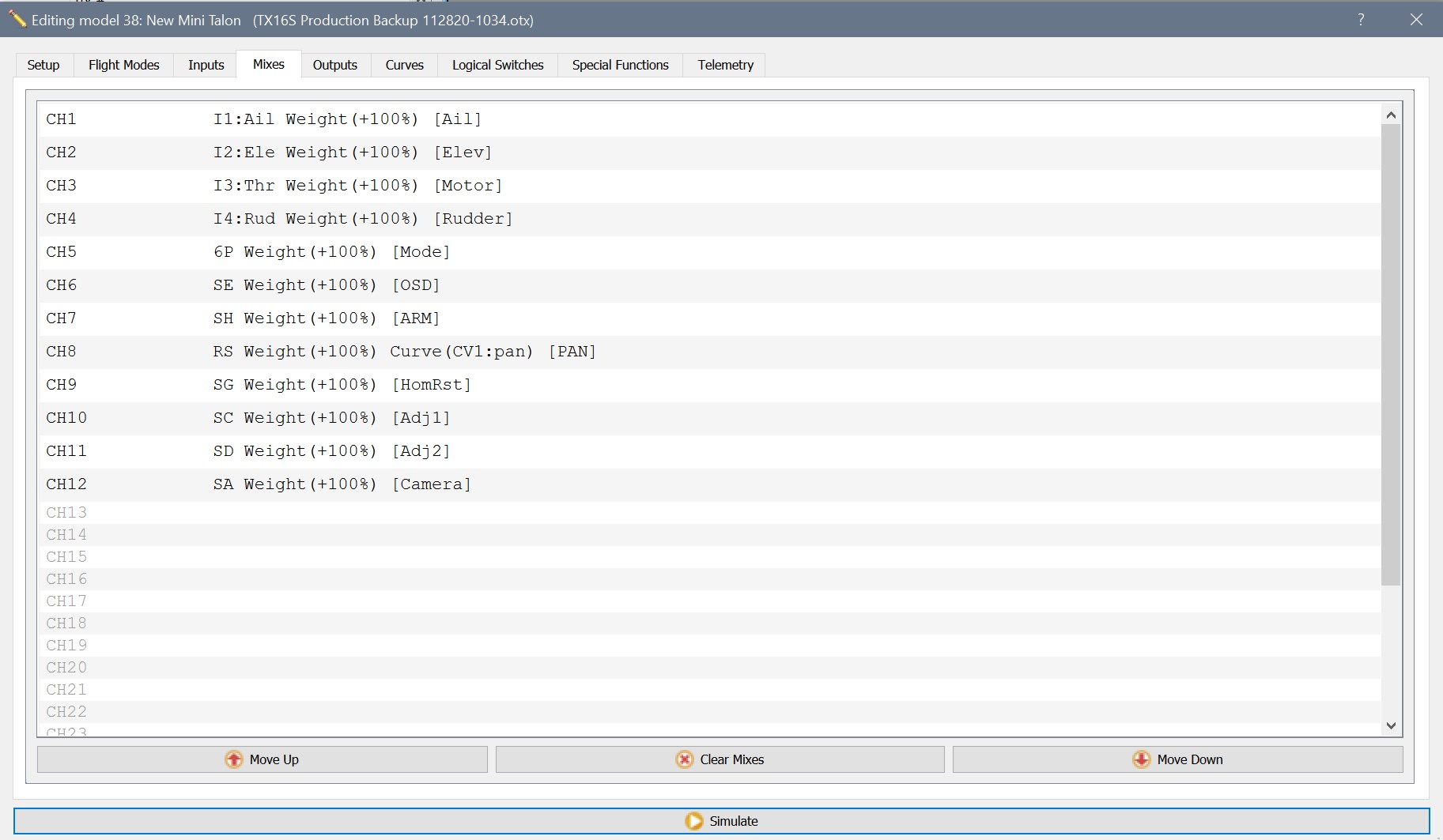
Unfortunately for the uninitiated, this maze of programming capabilities, desktop programming, MPM updates, and OpenTx firmware updates can be daunting. Sure, if you’re a 20 something who grew up with an iPhone in one hand an an Arduino Development Environment in the other, OpenTx may not represent much of a challenge, but if you are less technically savvy, you might wonder what you got yourself into the first time you fire up the radio or take a look at Companion.
Making Sense of It All
As the author of 42 video tutorials on the subject, I get something most people don’t: Questions. Lots and lots of questions. When I post a tutorial video I get questions about how, why, when. Some questions are aimed at learning more about the topic, some challenge “why?” Questions range in temperament from inquisitorial to indignation. I often hear statements such as, “I don’t want to do all of that, I just want to fly my plane”.
For the rest of this article, we’ll focus on only two things: Big Blocks, and What You Need to Know. Note: This article assumes a Mode 2 radio.
Big Blocks
OpenTx has lots and lots of details, but it only has a few Big Blocks. If we can break the software down into Big Blocks, your job of understanding what to do will get much easier. You can worry about the minutiae later. If you are new to OpenTx, make sure you understand these Big Blocks first.
- Inputs – Inputs create a software definition for hardware inputs. For example, on the Inputs screen you assign the aileron stick to an Input and give it a name. From that point on, you have software representation for the aileron throughout the radio. The general practice is to create inputs for Aileron, Elevator, Throttle, and Rudder on the Inputs screen. If you want to fly with dual rates or high/mid/low rates, you set those up on the Input tab.
- Mixes – Mixes allow you to combine inputs. For example, if you want to couple Rudder with Aileron to ensure you make coordinated turns, you do it in the mixer. If you want automatic down elevator when you deploy flaps–mixer. If you want differential thrust–mixer. Anytime you want the influence of one surface on another, you do it in the mixer.
- Outputs – Outputs allow you to set your servo center and endpoints, and it is where you reverse a servo.
- Model Setup – Three key things take place under model setup: Model Name, Flight Timer, and Receiver Bind.
You should stop here and take in those four points above because the next part is going to blow your mind. In order to setup a model and fly it, all you need are sources in the mixer and a bound receiver.
That’s right: You can simply add 4 channels to the mixer, bind a receiver, and fly the plane. You need nothing else.
What You Need to Know
One of the biggest complaints I hear from people about OpenTx is “it’s too hard” or “it’s too complicated” So, my question back: Does the configuration above look “too hard” or “too complicated?” To further dispel the absolute nonsense about OpenTx being too hard, I’ll let you in on a dirty little secret: I can make a basic four channel fixed wing setup in 7 clicks from scratch. Seven Clicks. All of them are either pressing enter or exit. Don’t believe me? Let’s make one. Turn the radio on and get to the home screen.
- Long Press Enter until the box pops up with Model Select highlighted.
- Press Enter on Model Select
- Long Press Enter until the box pops up with Create Model highlighted.
- Press Enter on Create Model
- Roll Jog Dial to Plane if it isn’t there already and Press Enter
- After Wizard Starts, Press Exit
- Press Exit
You just created a fully functional four channel model in OpenTx with 7 clicks of the buttons. Bind your receiver and go fly. I can hear the “buts” starting already:
- “But it doesn’t have dual rates”
- “But it doesn’t have a timer”
- “But it doesn’t have telemetry”
- “But it doesn’t have a throttle cut”
Every single one of these items is an optional added complexity. OpenTx will happily accommodate these capabilities with just a minor bit of effort on the part of the user. For example, want a throttle cut?
- Tab to Special Functions
- Add line: SH˅, Override Ch3, On
Ok, so the initial model setup is probably a lot easier than you thought. Let’s talk about Companion and firmware: Forget them. Yeah, I said forget them. Why? You don’t need them. OpenTx radios ship without Companion, and with known working firmware for the RF chip and the radio itself. You don’t need to upgrade anything. You don’t need to flash anything. You don’t need to learn Companion. You don’t need any of it.
If you want to learn more about firmware updates and using Companion, you can extend the functionality of your radio, but neither are required. So it is disingenuous at least to say firmware updates and Companion make this platform more complex. No, they simply give you more than you paid for if you opt-in. If Companion and firmware updates make you twitch, stop reading about them, stop watching videos about them, and go fly your plane.
Wrap-Up
I’ve had limited exposure to other radio operating systems and can tell you with that exposure, none of them were as easy as OpenTx to add a functional model. As I consider the real complaint behind programming OpenTx, I don’t believe it has anything at all to do with complexity. I believe it has to do with change. Humans have a tendency to resist change.
Switching from Futaba, Spektrum, HiTec, or any other programming interface requires some effort to learn a new way of doing things. It’s not harder, it’s not easier, it’s just…different. For those of us who started with OpenTx, I can assure you, looking at a Spektrum interface is just as disturbing.
The good news about switching to OpenTx though–options. The multi-protocol module available on 4-in-1 radios gives you the ultimate flexibility to manage your spend. You’re no longer strapped to $60 receivers and $300 6 channel radios. Why pay those sky high premiums for fractional functionality? Spend one rainy Saturday afternoon watching a few YouTube videos and you’ll be able to get a model setup with no other reference in about….7 clicks.

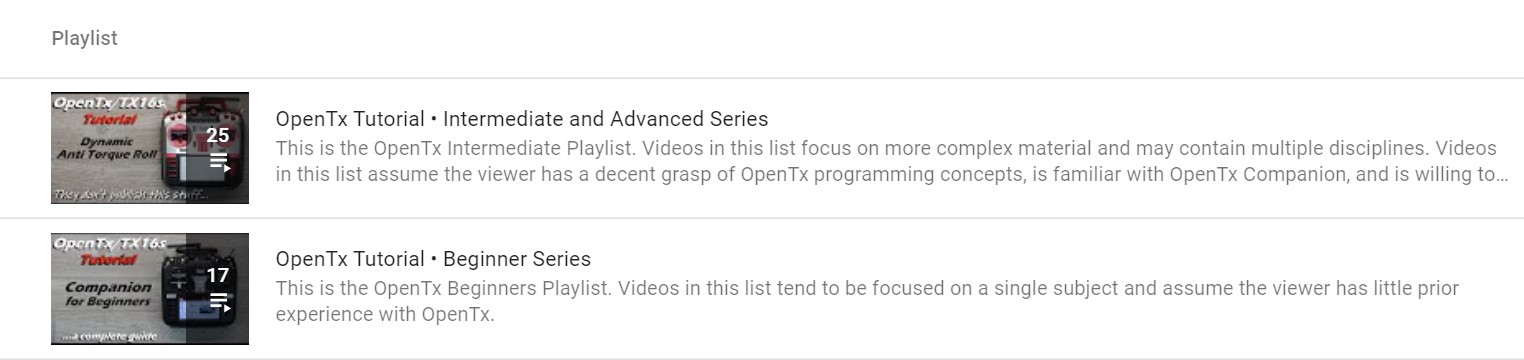
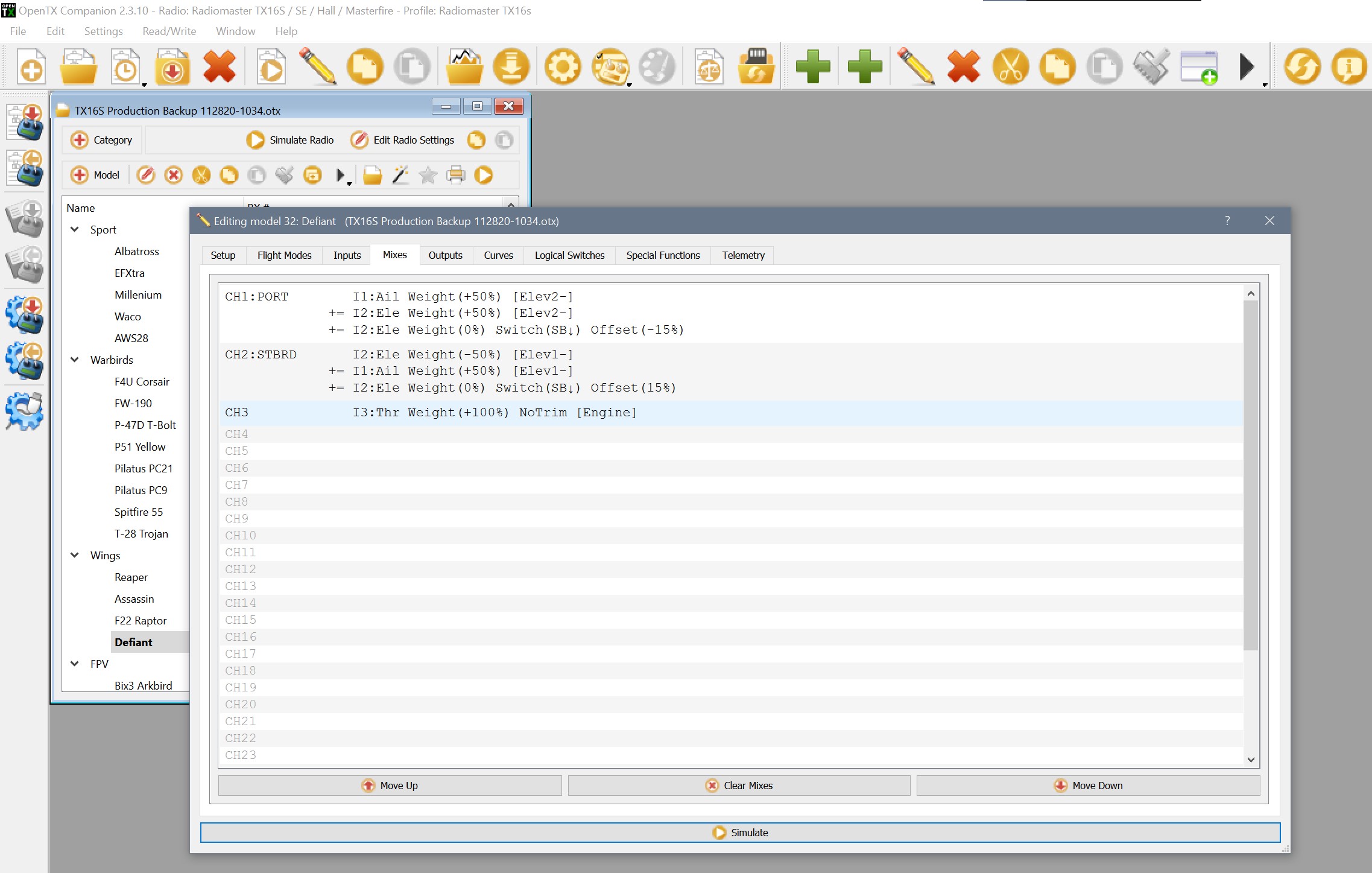
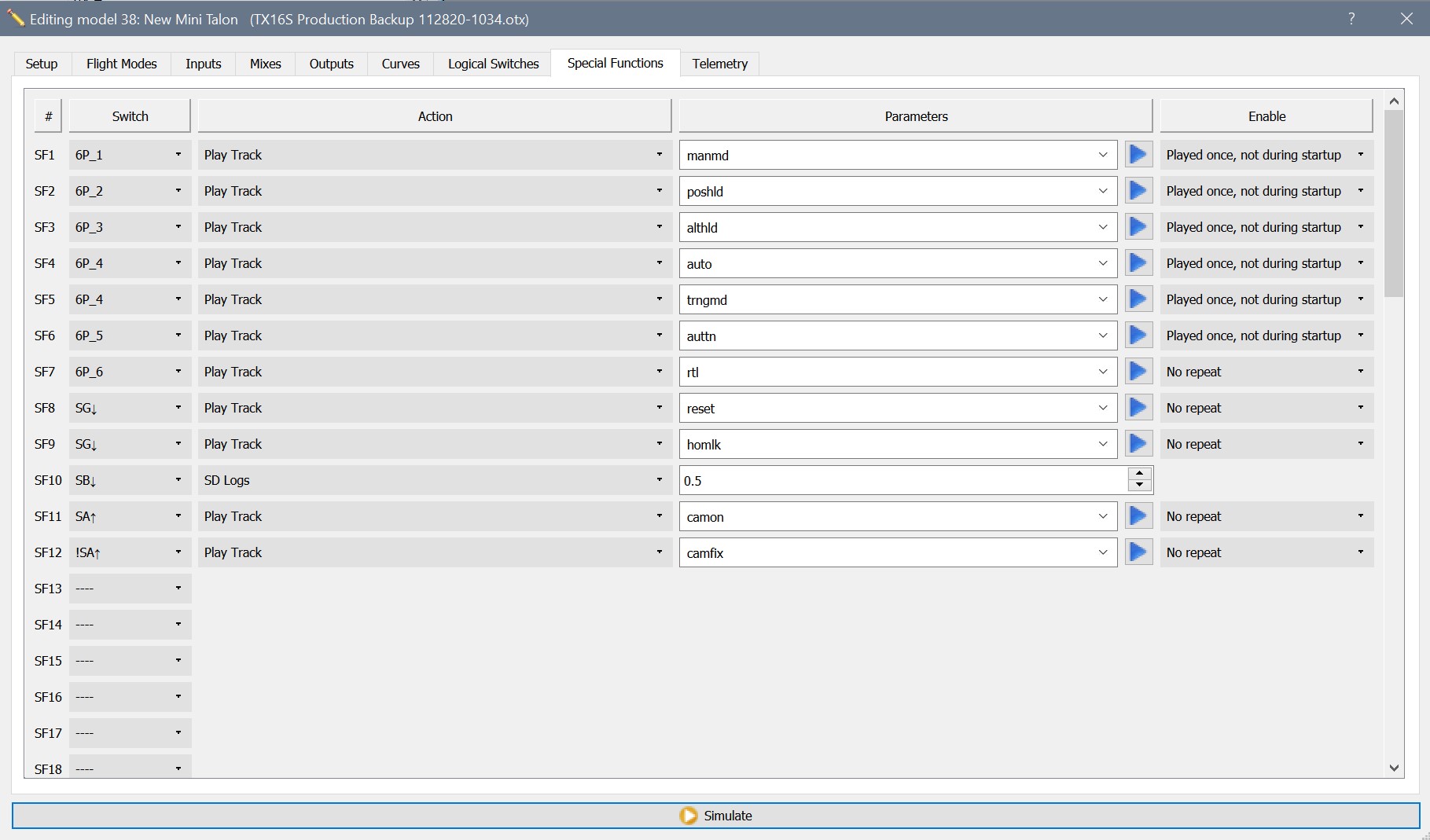
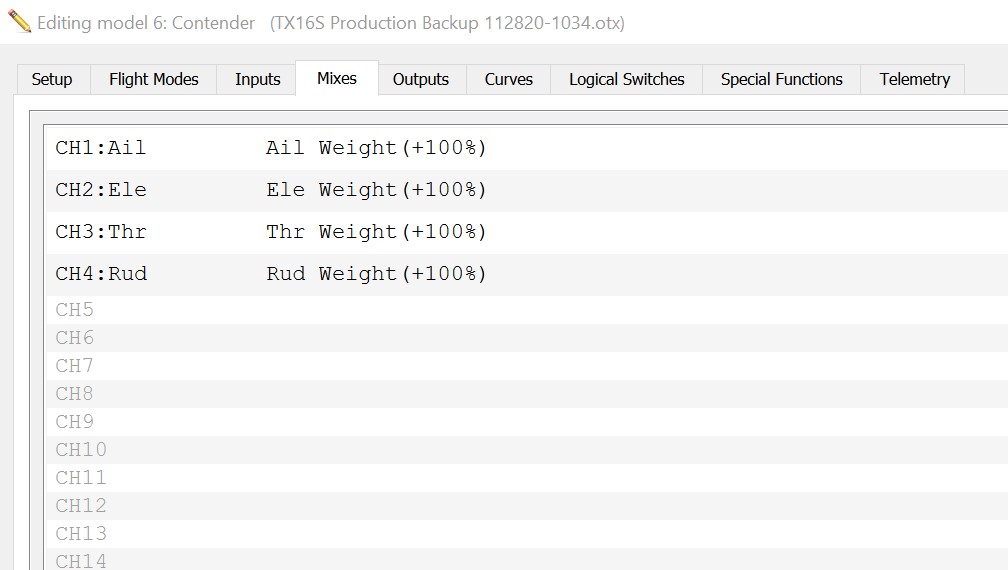
Your OpenTX tutorials are great. I just set up your advanced flight modes on my Radiomaster TX16S and it works great. I’d like to know if something is possible and how to go about doing it if so. I have an INAV Wing sending telemetry to my Radiomaster and iNavFlight/LuaTelemetry set up and working…love it.
I’d really like the radio to monitor the number of GPS satellites and when INAV sees 6, and the board is ready to arm, my Radiomaster would announce something like “Ready to Arm.” It is frustrating standing there waiting to fly and not knowing the board is ready.
That would be helpful, but I think only possible if the GPS count came in as a telemetry value. Once we have items in telemetry we can take action. I haven’t specifically looked for GPS count, but I do not think it is a telemetry value even with a good FC like iNav based boards.